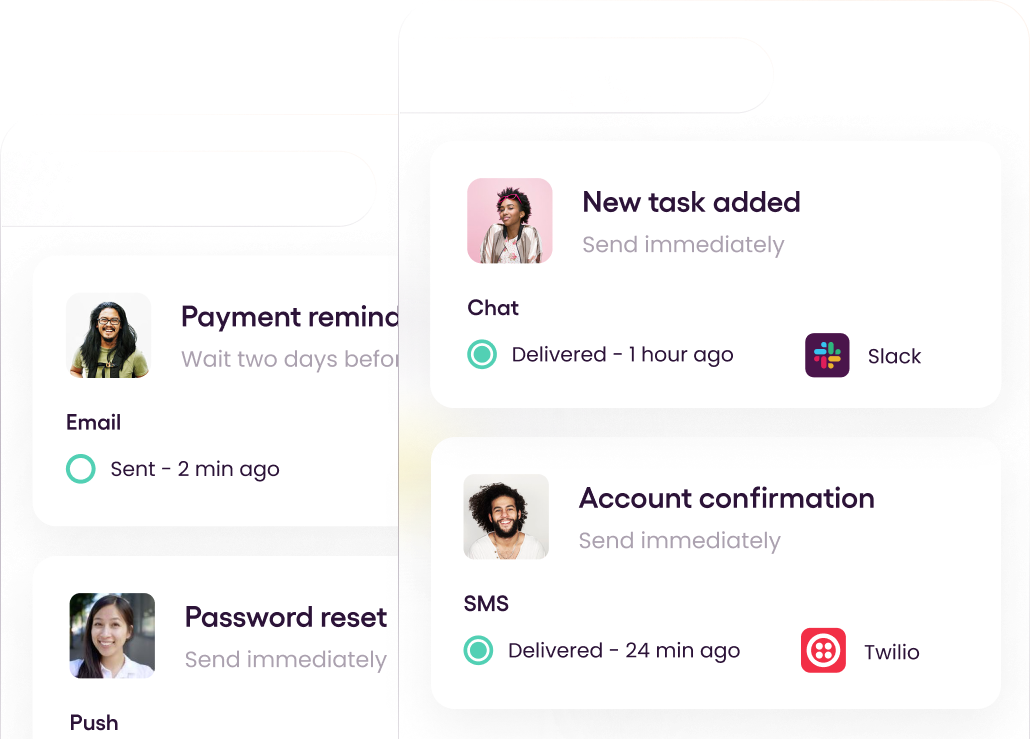There are a variety of notification channels available, including SMS push notifications and app push notifications.
SMS notifications work on virtually every mobile device. Users do not need to install any application, plus it doesn’t require an active internet connection. On the other hand, app notifications are tied to the application, so the app needs to be installed before the push notifications work. In general, it's easier and quicker to get information to users in text channels than by mailing them or calling them.
Each of these channels possesses its strengths, so it’s essential to understand what those are before you create a mobile marketing strategy.
This article will teach you all you need to know about when and how to use SMS push notifications, and how they differ from app push notifications. We’ll wrap it up by sending SMS notifications like pros with Courier.
SMS Notifications
SMS is the second most important function of a mobile phone after voice calling. Virtually all phones support this functionality, and it works with mobile networks instead of the internet.
SMS (short message service) notifications are basically the same as any other text message, usually limited to 160 characters. They’re effective when you need to quickly get information to a user. They work well both as marketing tools and for securely delivering critical messages like OTP codes.
Considering the potential audience reach and the efficiency of SMS, any organization, from an SME business without an app to Fortune 500 companies, can make SMS an effective means for engaging customers.
How Do SMS Notifications Work?
Basically, SMS notifications work like regular text messaging but with some toppings. They could be triggered in response to an event such as a suspicious login attempt, or an action such as an OTP request. They can also be triggered programmatically (event-triggered SMS).
Event-triggered SMS
Event-triggered SMS is responsible for automating SMS messages to your customers. SMS messages are programmatically sent on a predetermined schedule or based on application events.
Differences Between App Push Notifications and SMS Notifications
App notifications generally try to keep users on the application. They could be used to send information on new updates, send promotions, and ask users to redeem prices on the application.
SMS Notifications Don’t Require an App
A user’s only requirement for SMS is a mobile network for reception. This removes the limitation of delivering notifications to users who have installed your application, which is nice for businesses that do not have a mobile application.
Customers Can Reply to SMS Notifications
SMS notifications don’t leave your users hanging when they need to reach out about one of your campaigns. Users can directly reply to your messages on the same channel.
Other Apps Can Trigger SMS Notifications
Sending and managing notifications can quickly become a nightmare when you have to manage hundreds to thousands of users. Applications like Proof Pulse, SendPulse, and Courier provide you with the tools you need to convert leads to customers via text notifications. You can manually send out messages or automate the process with these tools.
Sending SMS Notifications Doesn’t Have a Learning Curve
SMS notifications are as easy as sending a text message, especially when you manage the process using services like Courier.
Implementing and managing app notifications, on the other hand, needs a mobile app. For that, you either need to understand programming or hire software engineers. Either way, implementing app notifications comes either with a learning curve or overhead cost.
Why (and When) You Should Use SMS Notifications
SMS notifications serve a couple purposes in particular. They can reach new leads who do not already have your application, and they can facilitate processes outside your application, such as sending OTP codes for a signup. The main goal is to generate leads for your platform.
Send Important Notifications
You can use SMS to ensure that notifications get to your users, since it works on almost all devices and provides a higher chance of message deliverability than app notifications. Compared to emails, people receive text message notifications faster and are more likely to open text messages than email. And that’s if your email doesn't end up in the spam box.
Cart Abandonment Texts
Help customers remember to complete purchases by sending notifications on their cart data. On e-commerce sites, customer carts are often abandoned. Trigger a push notification to remind customers to come back to complete their purchase.
Send Campaigns
SMS campaigns can include text links that drive users to any page on the mobile web via their device, while app notifications only prompt people to use one isolated app. This makes SMS a better channel to promote social content, landing pages, or microsites created for distinct programs outside of app content.
SMS Notification Best Practices
To ensure that you’re iterating efficiently on the tasks in the previous section, you’ll want to keep a few best practices in mind as you set up your SMS notification system.
Get Permission to Text People
While you don’t need permission to message people, you should only message those who have given their consent. Entice users to receive text messages containing special offers, new product updates, or other valuable information by asking them to opt in via an online form.
You could also run a campaign and ask users to text a particular keyword to a mobile number.
Consider Getting a Shortcode
Shortcodes are exactly what they sound like—they provide your business with an alias, so your customers don’t have to remember all the digits of a phone number. They also help you run quick campaigns. Shortcodes are generally optimized for marketing. You get more delivery speed and throughput, and you can ensure your messages are not blocked.
Use personalized keywords or taglines—words or phrases consumers can write to the shortcode you've provided—to encourage them to connect with you.
Sending SMS Using Courier
Courier provides a reliable platform that's easy to use. You can manage all of your notifications across several SMS channels, so you don’t have to worry about all of them.
Set Up Courier
Log in to your Courier dashboard or create an account.
Set Up Twilio
Twilio provides you with free trial credits, which should be enough to cover this walkthrough.
Purchase a Phone Number
This is the number you’ll send your messages with. Click the Develop tab in the sidebar of your Twilio console, then # Phone Numbers. Click Buy a Number.
Ensure the SMS checkbox is selected so you get numbers that support this functionality. When you have found a number you like, click Buy.
Create a Message Service
Now you can create a messaging service with the number you just purchased. Click Messaging from the sidebar, click Services, then Create Messaging Service.
Name your service. Since you’ll be using this service for notification, select that from the dropdown.
Next, configure the channel you want to send messages to. Click Add Senders.
Find the phone number you purchased on the list, select it, and click Add phone numbers. This should add the number to your messaging service.
Next, manage how your messaging service integrates with your application. Select Defer to the sender’s webhook, ie, let Courier handle that for you.
You can ignore the compliance info and complete the messaging service setup.
Add a Number to the Verified List
Trial accounts are limited to making interactions with only verified caller IDs. To receive messages from Twilio, you need to verify the number you’re receiving, too.
In the Twilio console, click Develop in the sidebar, then # Phone Numbers > Manage > Verified caller IDs.
Integrate Courier with Twilio
It's time to hook things up—you need to integrate your messaging service with Courier. On Courier, navigate to integrations from the sidebar and select Twilio SMS from the catalog.
A new screen appears with fields for setting up your integration.
In, the Project Info section on your Twilio dashboard, paste your Account SID and Auth Token into the corresponding fields. Paste in the Messaging Service SID from the messaging service you created earlier.
Create a Courier Notification
Now that everything is set up, you can start creating SMS notifications from Courier.
Navigate to the Designer page of the Courier dashboard and click Create a notification. On the notification page, On the top left, is the notification title. Rename it by clicking the title and editing it.
Add a Twilio Channel
Your notification needs a provider to send notifications with. Find Twilio from the list of configured channels and add it to your notification.
Design a Template
Courier’s visual editor helps you visualize how your messages will appear to your customers. You can find it on the Design tab on the Notification page.
Paste this in the editor:
1
2
3
4
5
6
7
8
Hey {user},
This message is from {sender} to you saying "{message}"
Should you have any questions or complaints, please reach out to us at {support_phone}.
Thanks,
{sender}The contents wrapped in brackets {} are called variables. They provide a way for you to input dynamic content to tailor your messages for different audiences. You will see how to pass these variables soon.
Preview Notification
Switch to the Preview tab to preview your notification's results, including the filled-in parameters.
The test notification is written in JSON. It supports:
- Data: This
****is where you place your variables. - Profile: Configure the recipient data here. Since you’re using a trial account, the
phone_numbershould be the one you added to your Twilio sandbox. Using numbers you have not verified would cause the request to fail.
The profile information is an object that includes any key-value pairs required by your integrations. In the case of Twilio, you need a phone_number key and value. This is the phone number where your message will be delivered.
You can find the required keys for any integration by selecting an integration on the Integrations page. See Courier’s documentation, "Integration Provider Requirements”, for details.
Don't worry about the override **** property for now.
You can paste the following code into the editor, but be sure to edit the data and profile properties.
1
2
3
4
5
6
7
8
9
10
11
12
{
"data": {
"sender": "Azeez Lukman",
"user": "John Doe",
"support_phone": "07052377283",
"message": "This is my first notification"
},
"profile": {
"phone_number": "+234705227722"
},
"override": {}
}When you're done, click Publish.
Send Your First Message
The Courier API sends your notifications by using an SDK for your preferred programming language, making direct requests from the command line using curl, or even Postman.
Making Requests with curl
To keep things simple, this tutorial makes the request with the curl tool on the command line. curl comes with most operating systems.
Navigate to the Send tab on your Courier dashboard.
Choose the test event we created earlier to generate a request. Click Show Auth Token and copy the auto-generated code snippet.
Open your command line, paste in the snippet, and hit Enter. You should receive a response like {"messageId":"<message id string>"}, signaling that the request was sent. The message should be delivered to the phone_number you specified in the Profile tab of your test event.
Congratulations, you've just taken a more straightforward approach to creating notifications that reliably reaches a broad range of audiences!
Conclusion
Push notifications generally help keep your customers involved with your brand and provide a medium for marketing. There are several notification channels you can choose to use depending on your use case. App notifications primarily keep users within the platform while SMS notifications often aim to convert leads who don’t already have your application installed.
Of course, managing notifications manually can quickly become tiresome. That’s why platforms like Courier exist, so you can send messages to your users painlessly and programmatically.
Author: Azeez Lukman