Most Popular
Start Routing Notifications Today!
Courier is a notification service that centralizes all of your templates and messaging channels in one place which increases visibility and reduces engineering time.
Sign-up
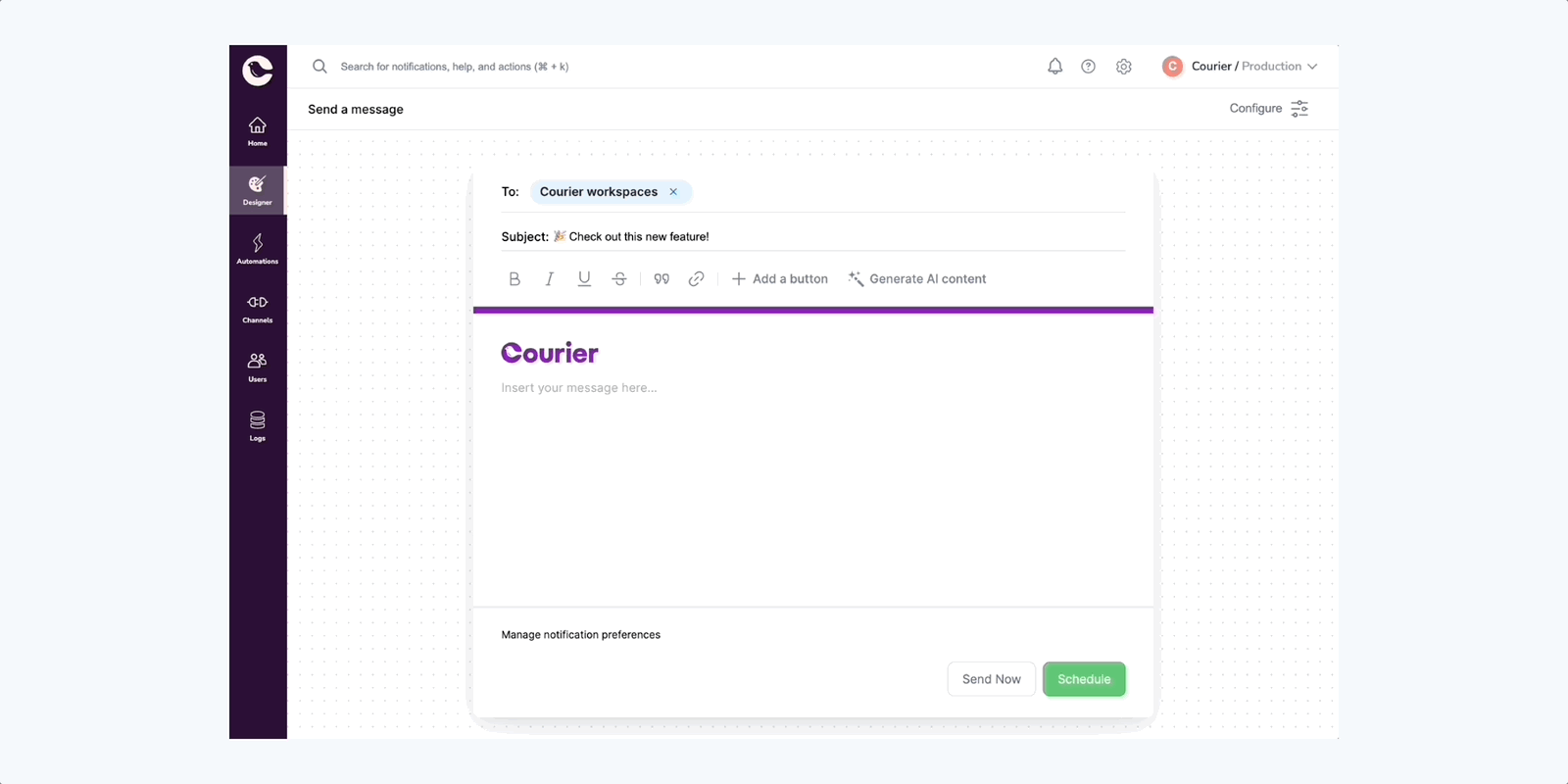
Courier One-Time Send is here — for everybody
We are excited to announce the official launch of One-Time Send, a powerful feature designed to simplify and expedite the process of sending one-time notifications through Courier. It's one piece of a web app redesign that we started recently (dark mode shown coming soon). Based on invaluable feedback from our customers during the closed beta, we have refined and improved One-Time Send to make it even more efficient and user friendly. Now that One-Time Send is available, non-engineers across various departments in your organization can harness the power of One-Time Send to enhance their communication efforts.
One-Time Send aims to save time and streamline workflows, making it an intuitive tool for anyone, regardless of their technical background. In this article, we’ll discuss the no-code approach to sending notifications, explore various use cases for One-Time Send, and delve into its features, guiding you on how to make the most of this versatile tool.
The no-code way to send notifications
One-Time Send significantly simplifies the process of sending notifications by eliminating the need for technical expertise. With its no-code approach, team members who may not have programming knowledge can now easily send notifications without relying on their engineering counterparts. This empowers individuals across various departments to take ownership of their communication efforts, promoting efficiency and collaboration within the organization.
By enabling non-technical team members to send notifications independently, One-Time Send not only fosters cross-functional collaboration but also frees up valuable time for engineers, allowing them to focus on other important tasks. This streamlined approach to communication ensures that all team members can effectively contribute to the organization’s success without being burdened by technical barriers.
Exploring One-Time Send’s versatility: from ideas to real-life applications
One-Time Send is a versatile tool that can be used for a variety of purposes across different industries and departments. Here are some ways you can employ it to effectively communicate with your users:
- Engaging users for app growth: encourage user engagement by sending notifications about app updates, new features, or promotions that they might be interested in.
- Rolling out new features in closed beta: inform a select group of users about new features being tested in a closed beta, and gather their valuable feedback.
- Alerts: quickly alert your users about important information related to your company, such as admin alerts and tasks, outage alerts, or status updates.
- Internationalization: target specific groups of users in different languages to ensure your message is communicated successfully.
- Surveys: send out a survey link to your users to collect feedback on your products or services and gain insights into user preferences and behavior.
- Platform engagement/reminders: keep your users engaged and remind them of upcoming events, tasks, or deadlines through timely notifications.
- Welcome messages: create a warm and welcoming first impression by sending messages to new users of your product.
- Marketing and promotion: inform your users about special offers, promotions, or updates related to your products and services, helping to boost engagement and drive revenue.
Another example of the versatility of Courier's messaging tools is how the Courier team uses One-Time Send to inform users of new product features and updates.
We use One-Time Send every time we want to promote a new feature. I use it to craft an in-app notification for our users' inboxes, then just hit send. This saves at least a story point or two every cycle because I don't need to ask an engineer to do it.
Donnie Wang, Lead Product Manager, Courier
This demonstrates how One-Time Send can be used not only for external communication, but also for internal communication and can save valuable time and resources for your organization.
Using Lists and Audiences with One-Time Send
One-Time Send offers the flexibility to send notifications to various recipients, such as individuals, multiple users, lists of users, or dynamically defined audiences. Lists are predefined lists of users that you create and manage manually. Audiences, on the other hand, are dynamic collections of users that match a set of predefined conditions. The set of users in the audience gets updated when new users sign up to your system or when users change their preferences or profile settings. Let’s take a look at both.
Lists
To create a list in Courier, follow these steps:
- Go to your Courier dashboard and navigate to the Users section.
- Click the dropdown arrow next to the Create New button and select List.
- Define the list name and add the desired recipients to the list.
- Click Create, and Courier will generate a static list of users that you can manage manually.
Audiences
Creating and using an audience with Courier doesn’t require any technical coding skills, making it accessible for non-technical team members.
To create an audience in Courier, follow these simple steps:
- Go to your Courier dashboard and navigate to the Users section.
- Click the dropdown arrow next to the Create New button and select Audience.
- Define the conditions for your audience, such as users who have signed up for a specific notification channel or marketing emails or even users based in a certain location.
- Click Create, and Courier will generate a dynamic list of users who meet the specified conditions.
Once you’ve created an audience or list, you can easily select it as a recipient when using One-Time Send. This streamlines the process of sending targeted notifications and makes sure your messages reach the right users. This provides flexibility in targeting specific groups of users based on your communication needs.
Sending with One-Time Send
First off, head to your Courier app and click on the Send a Message button.

This will take you to the One-Time Send designer page. In the Configure section on the right-hand side, you can choose some settings for your one-time message. Four channels are currently available: email, SMS, push, and chat. We will cover each of these briefly, but first, a look at our AI content generation.
Generating AI Content with One-Time Send
Courier's One-Time Send feature also includes a button called "Generate AI content". This button is available for all channels and helps to generate content in your message text field. When you create a new message, you can click on the "Generate AI content" button to generate content that is relevant to your chosen channel and message you’d like to send to your users.
This feature utilizes AI to generate text that is tailored to the selected channel and users. The generated content is based on the message subject and other relevant details that you provide. Once the content is generated, you can easily edit and customize it to suit your specific needs. This feature saves time and effort for those who may struggle with generating content or those who are looking for new ideas for their messages. With the "Generate AI content" button, you can quickly generate relevant and engaging content for your message, regardless of the channel you choose.
Now let's jump into each of the channels and how you can use them.
When you select Email as the channel, you will see the following on the One-Time Send designer page.
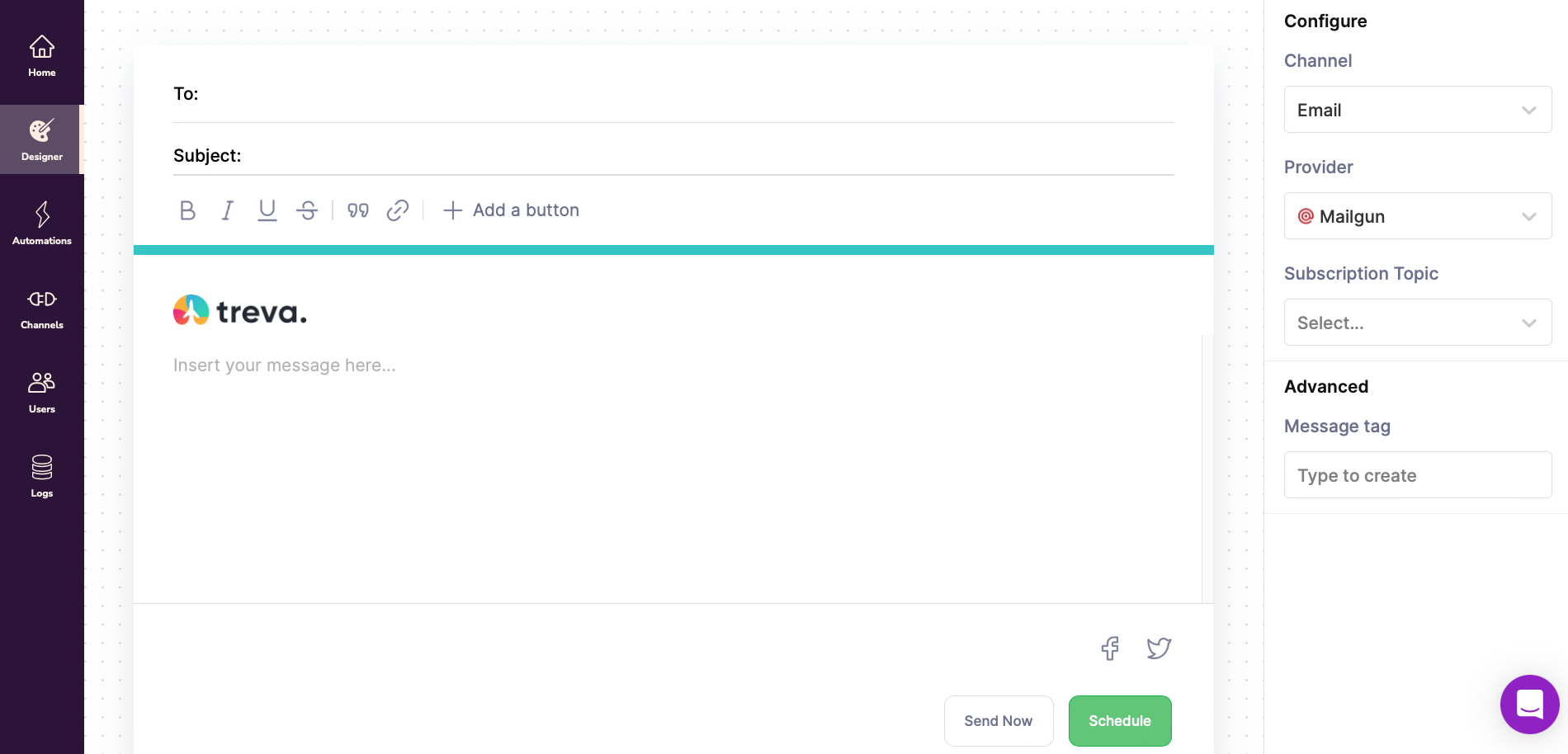
If you’ve ever sent any kind of email, this page should feel familiar to you. Simply select your recipient, or recipients (who can be an audience we covered earlier), add a subject, type your message, and hit Send Now! It’s that easy.
You can also choose from different email providers. For more info, see our documentation.
SMS
To send an SMS with One-Time Send, you need to set up an SMS provider. If you want advice on how to do this, you can follow our guide on how to set up Twilio as an SMS provider.
Once you have set up your provider, simply choose your recipient or recipients at the top, input your message in the text input box at the bottom, and hit "enter/return" so that your message appears in a blue text bubble. In the image below, you can see what is displayed when you choose the SMS channel and have entered a message.
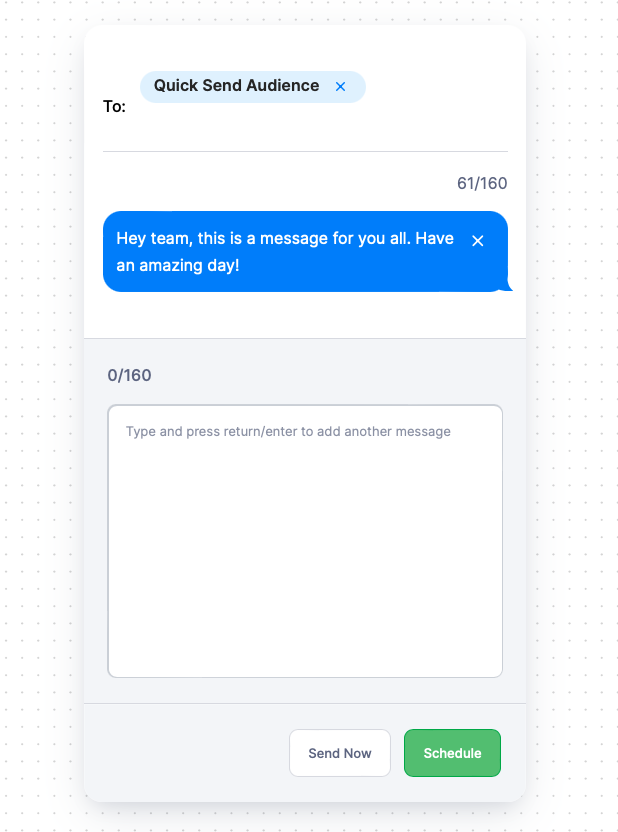
Then, you can choose to either schedule this message for a later time or hit the "Send Now" button to send it immediately. That’s it. Your SMS notification is on its way to your desired users. Push Again, we are going to assume you have set up a push provider. If not, the steps in this guide will show you how to do so using Courier Push. There are many other push providers available if you prefer.
Next, simply input your recipients, add a title along with some notification content, and hit Send Now or Schedule to schedule your message for later.
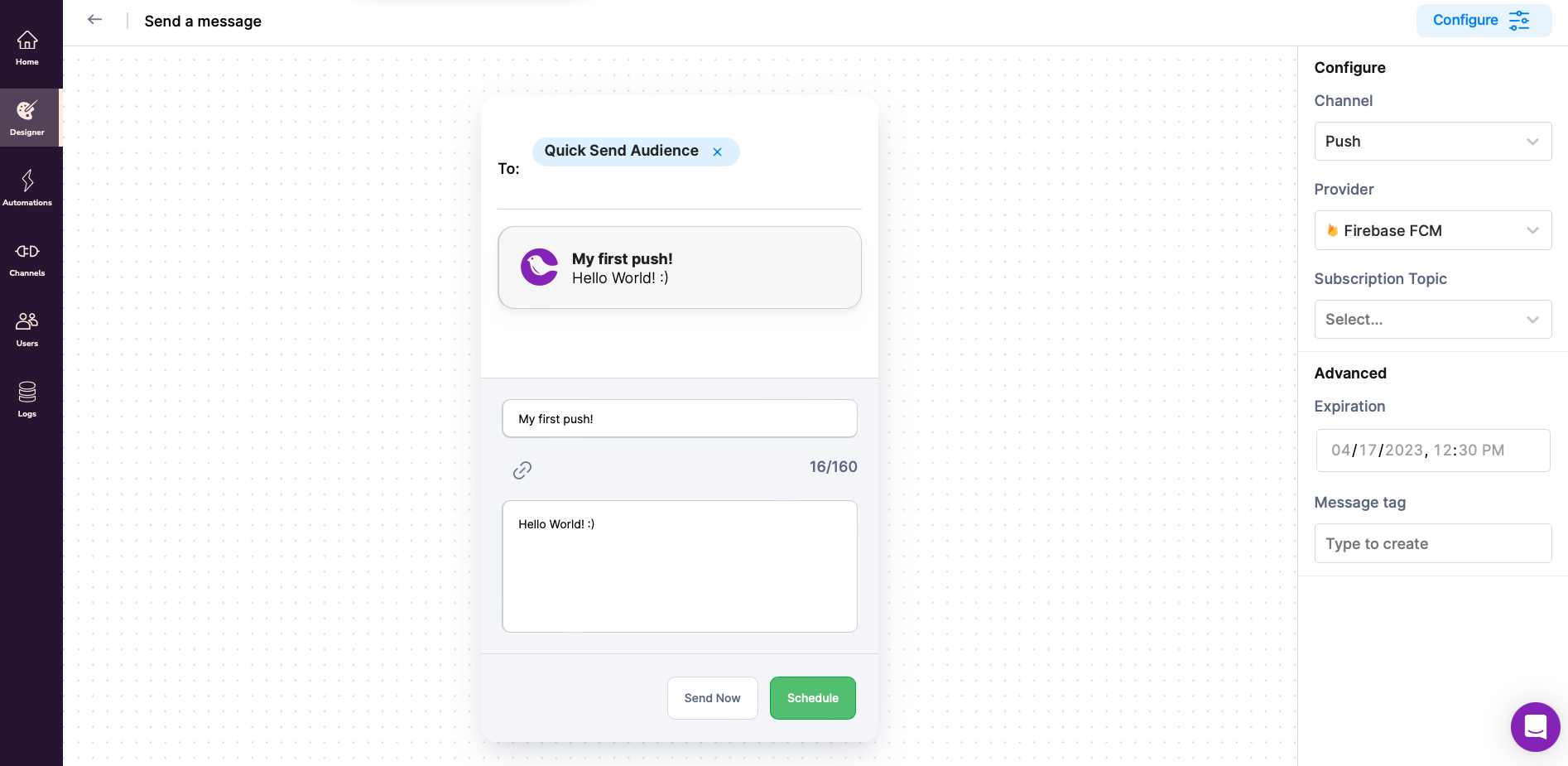
The above image shows the interface for using the Push channel with Courier One-Time Send. Note that you can also see a preview of your notification.
Chat
Last but not least is the Chat channel. As with all channels, there are a variety of chat providers available, such as Discord, Slack, and WhatsApp.
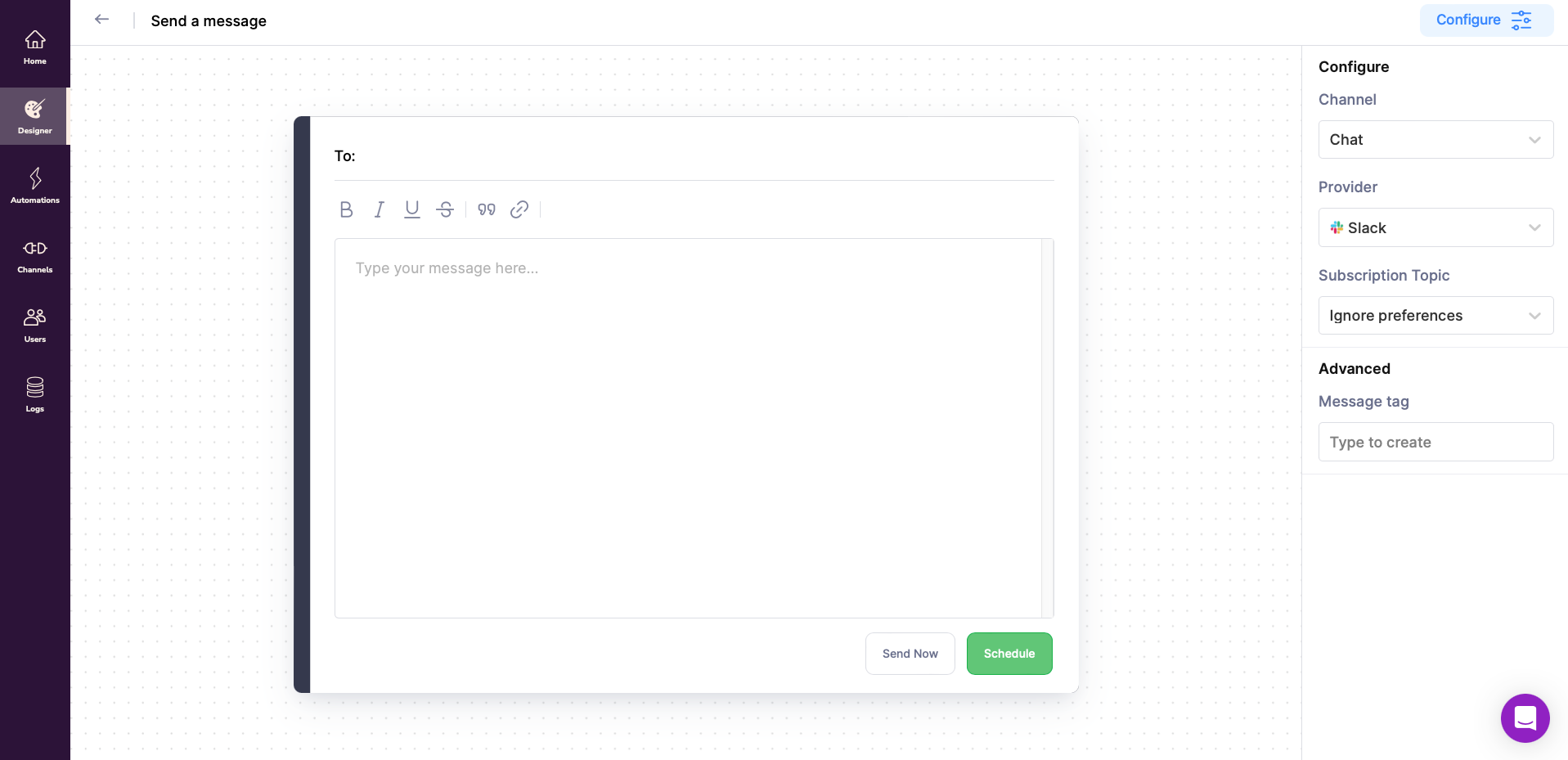
Once you have set up your chat provider, just enter your recipients, type in your message, and hit the Send Now button or the Schedule button to schedule this message for later! The page will look like the image above.
Other options and features
You’ve seen how easy it is to send with One-Time Send, but did you know One-Time Send also offers a range of options and features that make it even more versatile? We have already mentioned some settings, such as internationalization, and One-Time Send’s ability to send notifications through various channels like email, SMS, and push notifications. In this section, we’ll delve into a couple of extra features to help you make the most of One-Time Send in your organization.
Scheduling: With One-Time Send’s scheduling feature, you can plan your notifications to be sent at specific times. This enables you to align your messages with your users’ time zones and/or your marketing campaign’s timeline. Simply click on Schedule instead of Send Now once your message is complete. Then choose the date and time to send your message, and One-Time Send will take care of the rest. For example, you could schedule a limited-time promotional offer to be sent at 9:00 a.m. on a specific day, ensuring your users receive the message at the optimal time for engagement. You can see an example of how scheduling looks below.
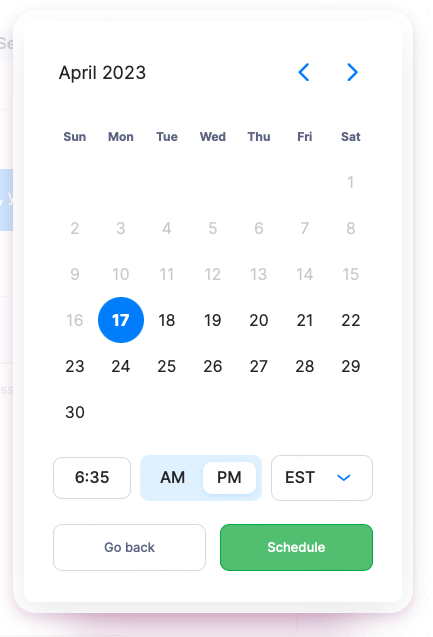
Message expiration: One-Time Send allows you to set an expiration period for time-sensitive push notifications. Push notifications, whether opened or not, will be deleted for the user after the specified timeframe if this option is set when using the push channel. This is particularly useful for flash sales, limited-time offers, or event reminders, ensuring that outdated notifications don’t clutter your users’ inboxes or devices.
By leveraging these options and features, you can fine-tune your notifications for maximum impact and engagement. One-Time Send gives you the tools to create tailored, timely, and effective messages that cater to the unique needs and preferences of your users and business.
In conclusion: empowering your team with One-Time Send
One-Time Send is a versatile tool that not only simplifies the process of sending one-time notifications but also enables non-technical team members to contribute to your organization’s communication efforts. By saving time and fostering collaboration across various departments, One-Time Send is a valuable addition to your organization’s toolkit.
We have explored the no-code approach, versatile use cases, and various options and features that make One-Time Send an ideal solution for organizations of all sizes. With its user-friendly interface, One-Time Send is an intuitive tool designed to meet the evolving needs of modern businesses.
We encourage you to explore and utilize One-Time Send in your organization, harnessing its potential to improve your communication efforts.
Start Routing Notifications Today!
Courier is a notification service that centralizes all of your templates and messaging channels in one place which increases visibility and reduces engineering time.
Sign-up
More from Product News
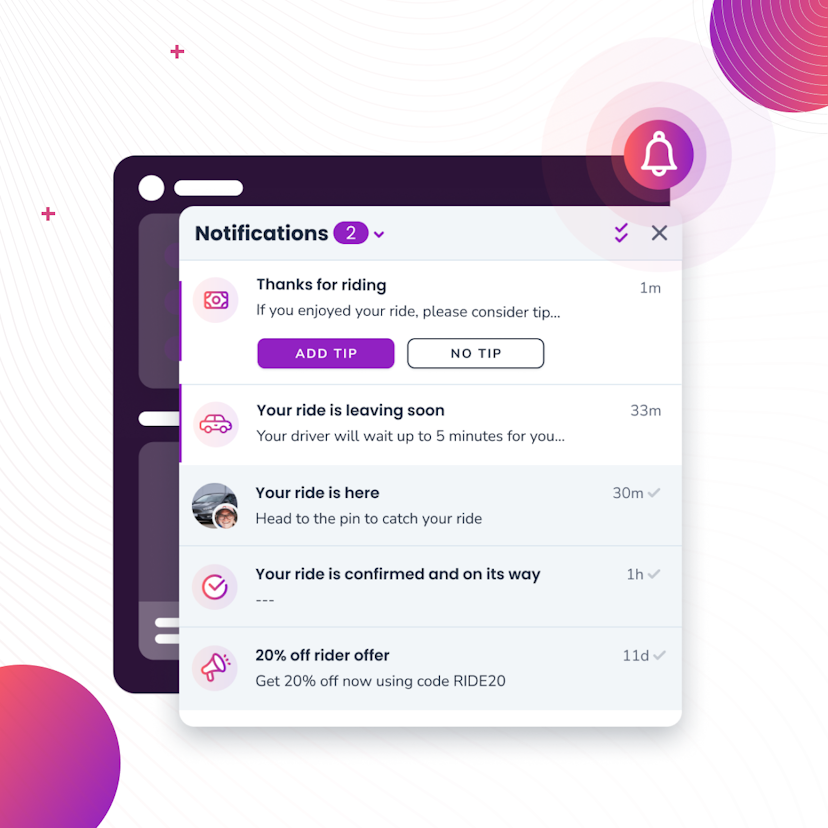
Courier Inbox for web and mobile, a complete notification center
A notification center inside of web and mobile apps is now an expectation. It’s a way to reach specific audiences or users with tailored messages and a way to boost engagement by bringing people back into the app. While Courier has been adding Inbox capabilities over the last couple years, we’re excited to announce a complete set of SDKs that span web and mobile. You can drop in a full-featured inbox to give your users a best-in-class notification center inside your app that works seamlessly with your existing notification flows.
Donnie Wang
June 14, 2023
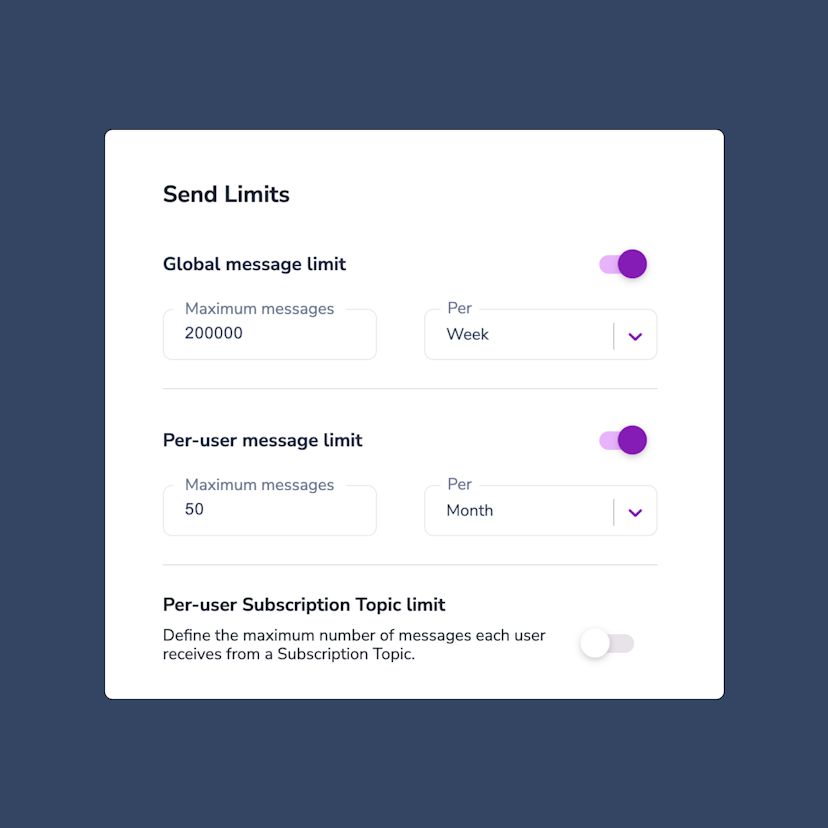
Controlling notification send limits in Courier
Send limits are a new addition to the Courier app that allow you to manage notification rate limits. This means you can set a maximum limit on the number of notifications you can send over a certain time period. The advantages of using send limits are twofold: you can save money by imposing spending caps on notifications, and you can improve the customer experience of your app by avoiding bombarding users with too many notifications at once. Send limits can be applied in a variety of ways, including system-wide notification limits, as well as specific limits for individual users or notification topics. For instance, you can set an overall limit of 200,000 notifications per week. This article will explore the various types of notification rate limits available, explain when send limits are useful, and provide guidance on how to set them up.
Jason Axtell
May 16, 2023
Free Tools
Comparison Guides
Build your first notification in minutes
Send up to 10,000 notifications every month, for free.
Get started for free
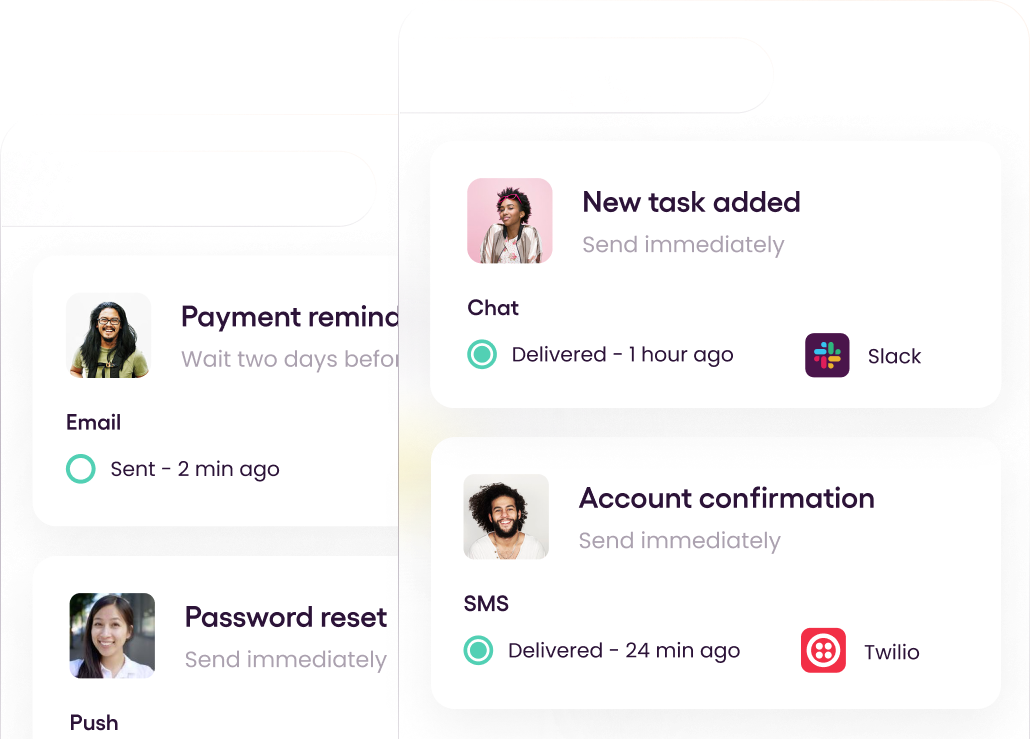
Build your first notification in minutes
Send up to 10,000 notifications every month, for free.
Get started for free
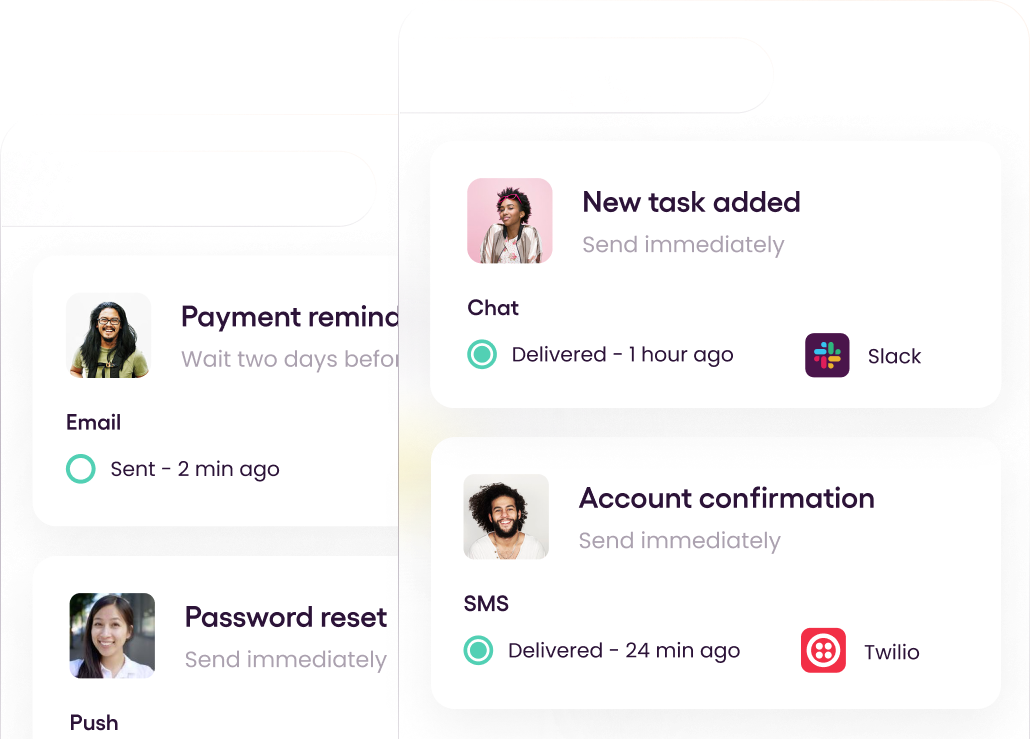
© 2024 Courier. All rights reserved.