Error: DMARC Policy Not Enabled Cloudflare
What's Causing This Error
"DMARC policy not enabled" shows that the domain in question is not protected from impersonations or spoofing with DMARC email authentication.
Solution - Here's How To Resolve It
To resolve this error, you must add a DMARC record to your DNS with a fair policy that suits the requirement.
- Visit cloudflare.com
- Pick the domain to which you want to add the DMARC record and log in.
- Click "Add Record."
- Select "TXT" for the record type.
- Enter the DNS record. (Example:
"v=DMARC1; p=none; pct=100; rua=mailto:dmarc@newdomain.com") - Save the record.
DMARC policies you can select for the DMARC record:
- none - jmonitor the email traffic but do not take any actions
- quarantine - send the unauthorized emails to spam
- reject - make sure the unauthorized emails don't get delivered at all
Other Common DMARC Errors (and Solutions)
View all errors
Build your first notification in minutes
Send up to 10,000 notifications every month, for free.
Get started for free
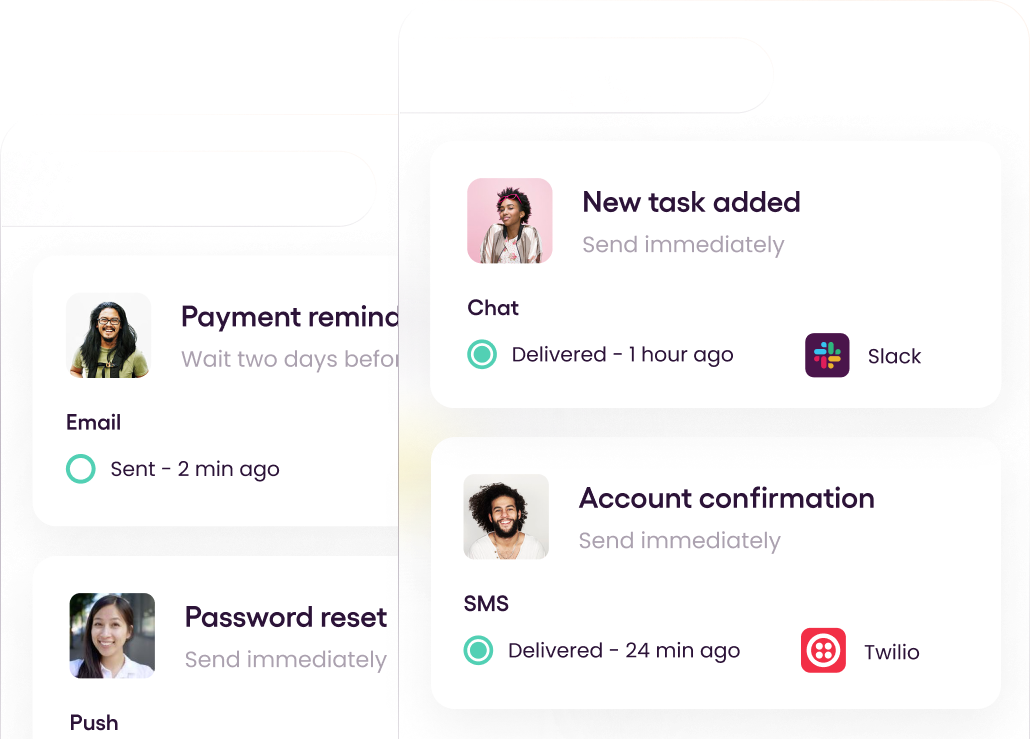
Build your first notification in minutes
Send up to 10,000 notifications every month, for free.
Get started for free
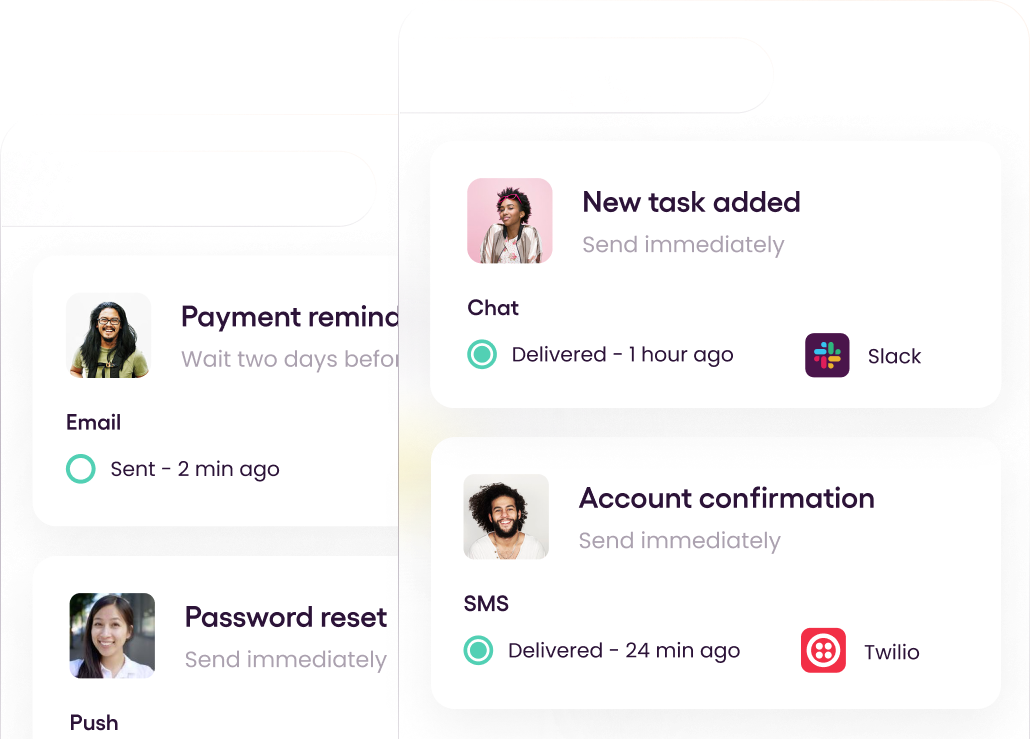
© 2024 Courier. All rights reserved.